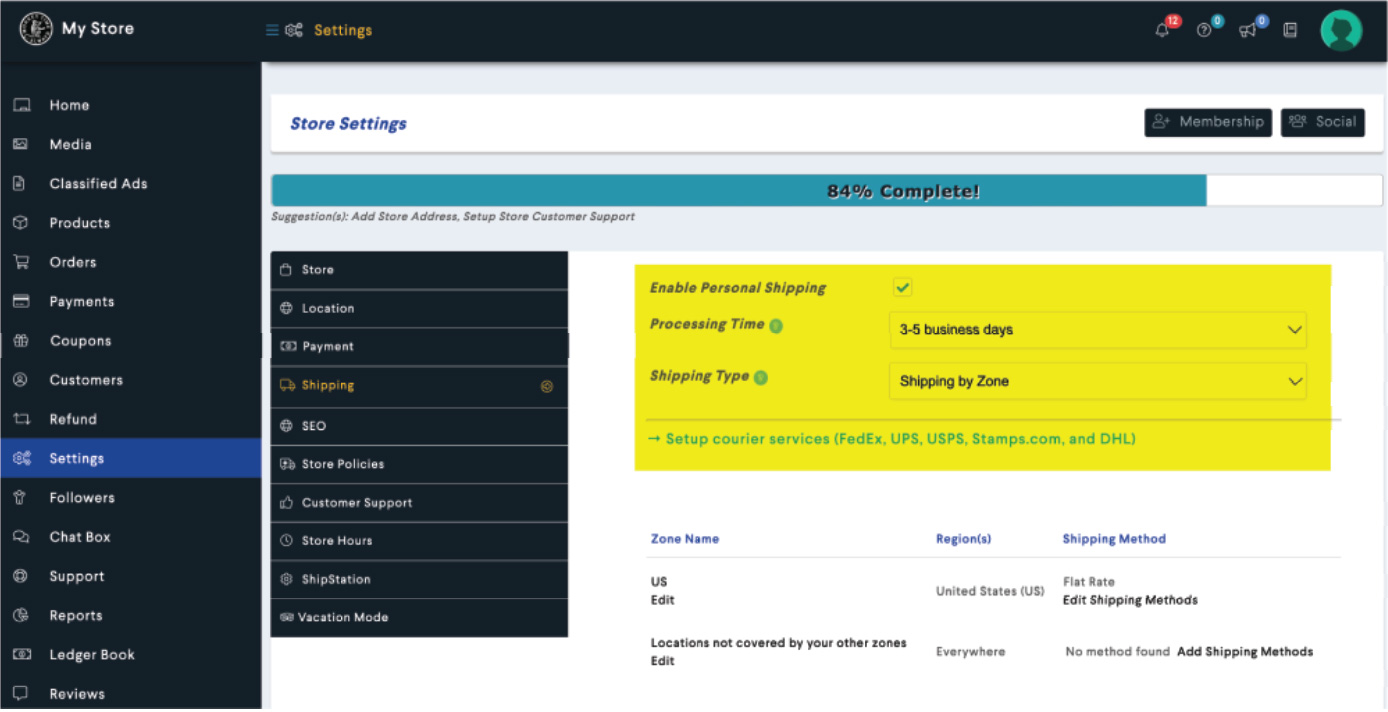How to Sell on SWAPMEET.COM
& Link to External Website if Needed
Sell on SWAPMEET.COM and Advertise, Market and Direct Buyers External Store (Online or Physical) if needed.
- GO TO / PRODUCTS / ADD PRODUCT/ SIMPLE PRODUCT
- FILL OUT Product Information, Product Title, Price, Description, Images/Videos, Categories, Tags, Weight, Dimensions, Processing Time
- FILL OUT Product Information, Product Title, Price, Images/Videos, Categories, Tags
- FILL OUT Short Description that will show under your listing.
ADD CONTACT info if desired, ADD External Link(s) to your PRODUCT & WEBSITE for Direct Link to your External Store (Click LINK Option) - When you set up your STORE, go to SETTINGS, ADD your SHIPPING INFORMATION in your SUBSCRIPTION SETTINGS (SEE SHIPPING PAGE)
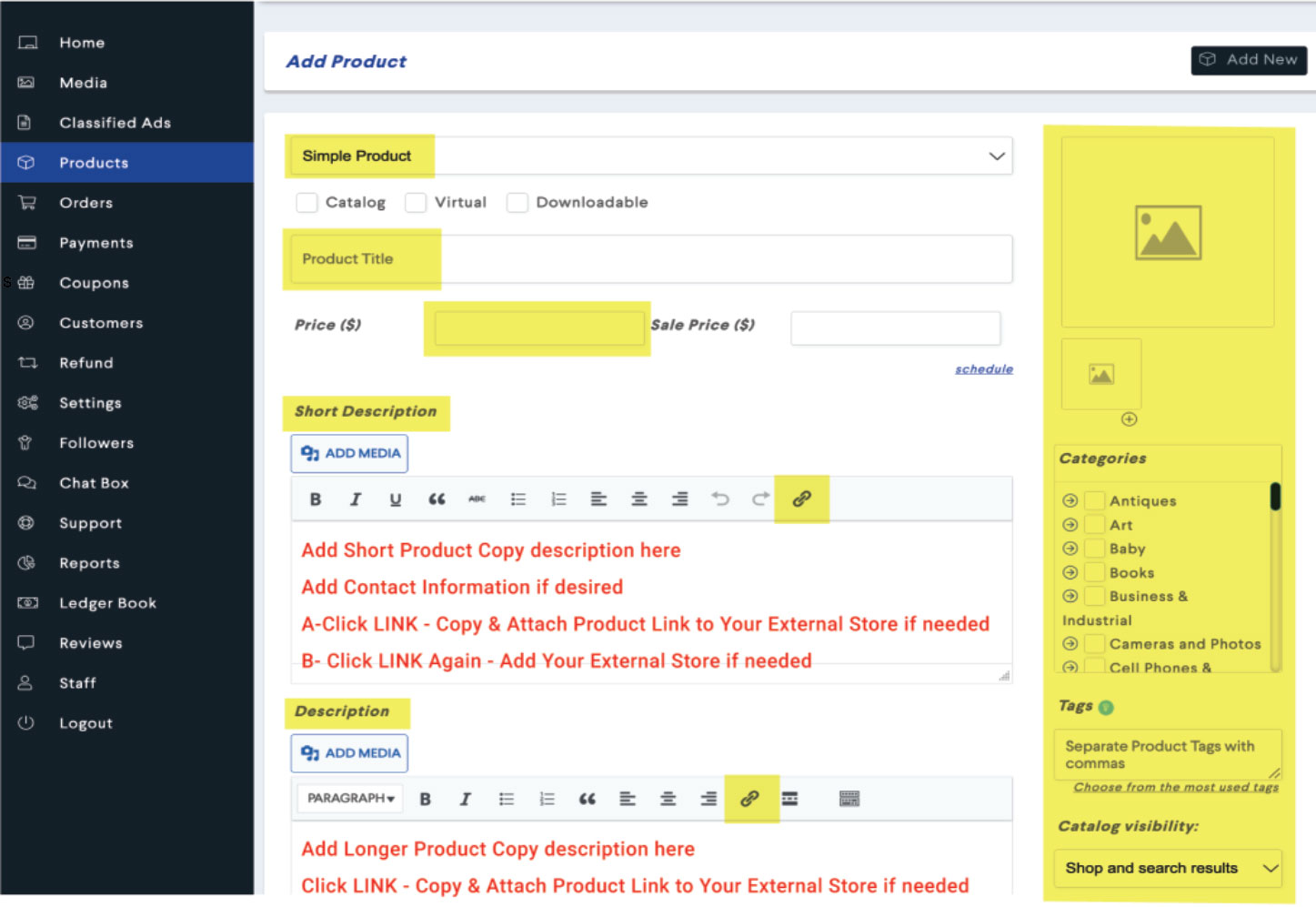
- PROCEED TO INVENTORY— FILL OUT Information as needed. SUBMIT
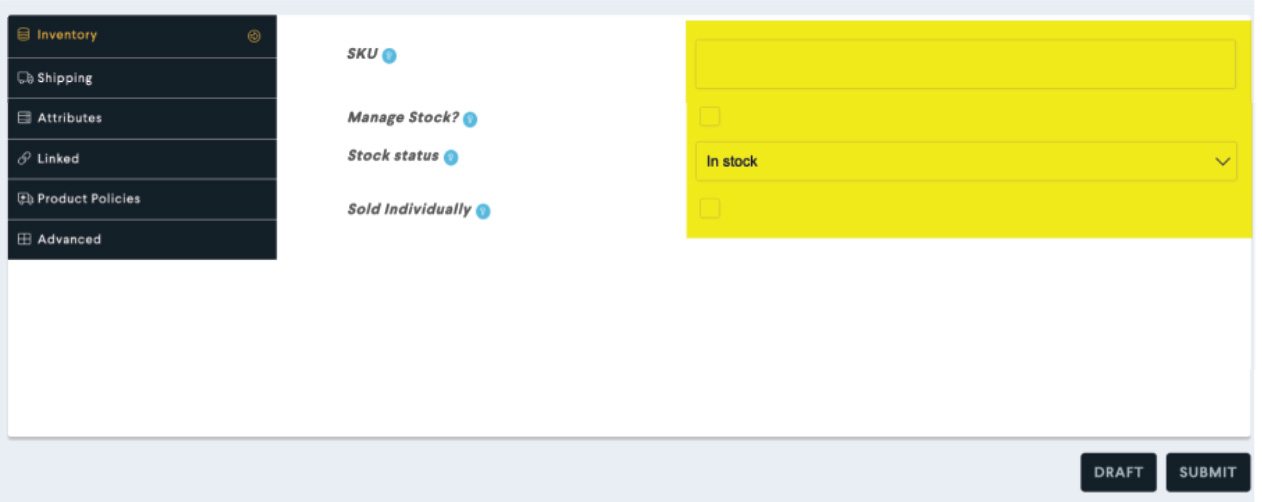
- PROCEED TO SHIPPING – (for Direct Product Listing for Sale)
NOTE: If you have no shipping accounts and wish to discuss with Buyer, indicate desired contact info for direct contact option in your Item Listing area (Step 3 or 4)
FILL OUT Weight, Dimensions, No Shipping Class (leave as is), Processing Time. SUBMIT
Your PREFERENCES that you set up in your STORE / SETTINGS / SHIPPING (See Below Diagram) will automatically activate
Your PRODUCT will show up with CHECK OUT CART / Your Shipping Options will display upon checkout of PRODUCT
Your Swapmeet.com ITEM For Sale & External Product Link(s) will display
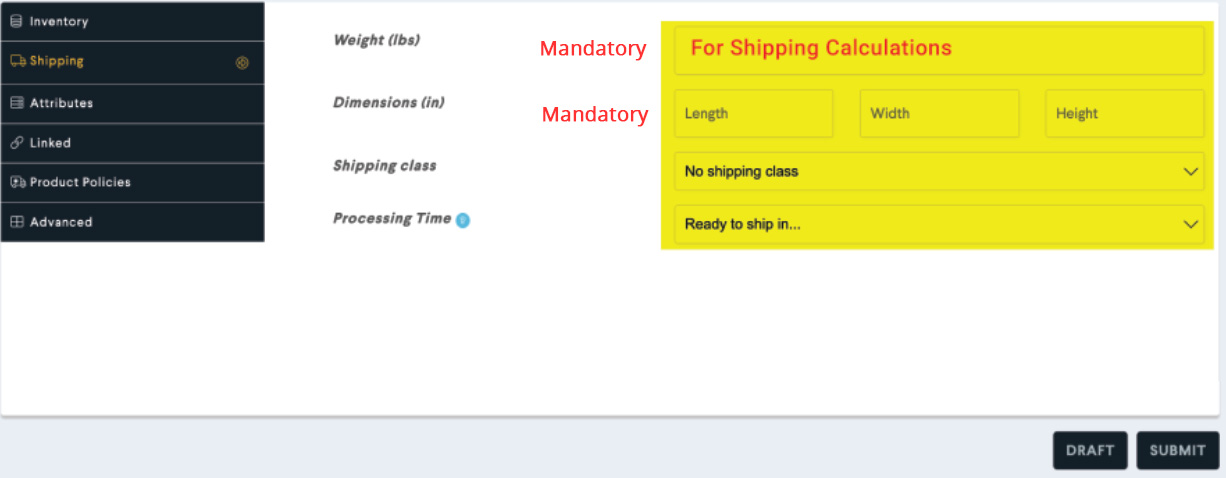
SHIPPING — In Your Store go to SETTINGS / SHIPPING/ Enable Personal Shipping / Fill Out Processing Time / Shipping Type
CLICK GREEN LINK to set up your information and Select Shipping Options. Or you may use ShipStation account.
CLICK GREEN LINK to set up your information and Select Shipping Options. Or you may use ShipStation account.